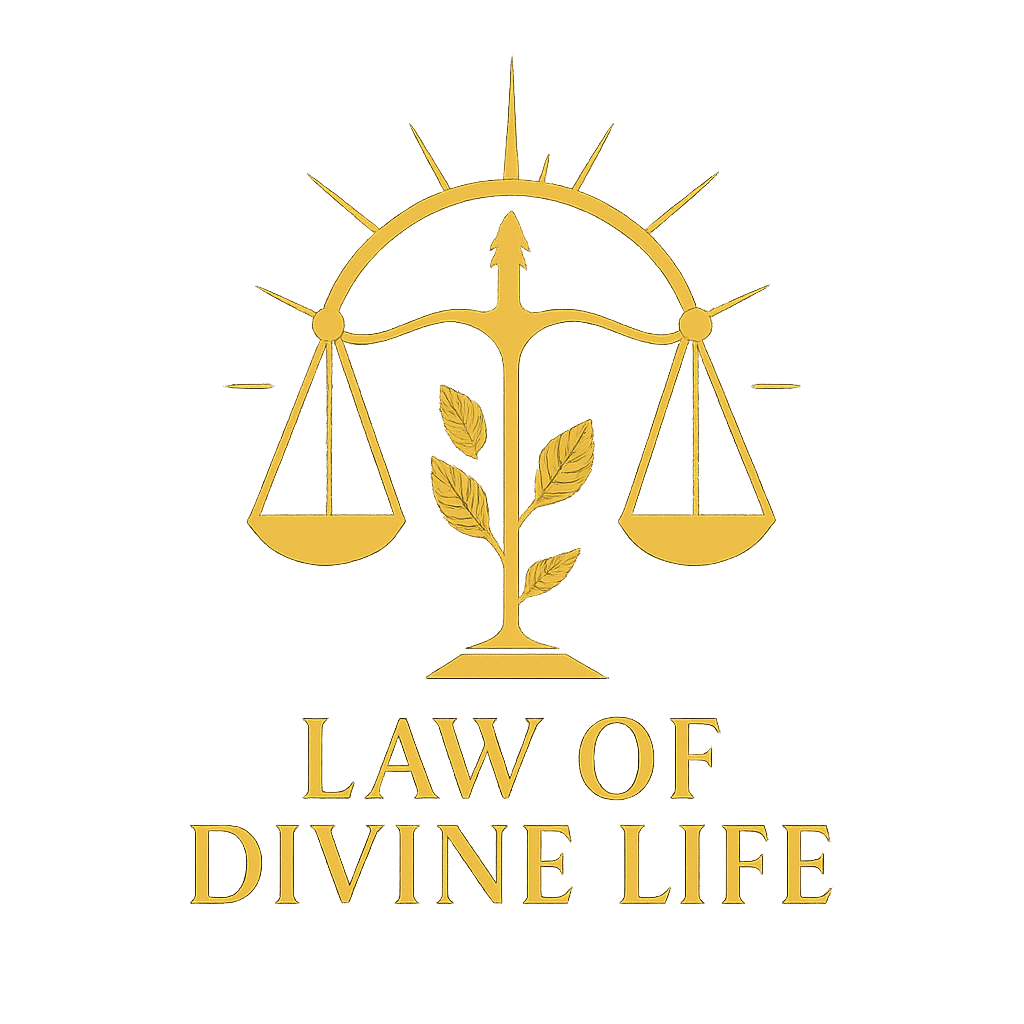How to temporarily disable plugins safely for testing
To temporarily disable WordPress plugins safely for testing, follow these best practices:
1. Use the WordPress Admin Dashboard
- Go to Plugins → Installed Plugins.
- For the plugin you want to disable, click Deactivate (not Delete).
- This disables the plugin without removing any settings or data.
- Test your site after deactivation to check for changes.
- You can reactivate the plugin anytime by clicking Activate.
2. Use a Staging or Development Environment (Recommended)
- Create a staging version of your site (using hosting tools or plugins like WP Staging).
- Test deactivating and reactivating plugins there first to avoid affecting live users.
- This is the safest way to experiment with disabling plugins.
3. Using FTP or File Manager (If Admin Access Is Not Working)
- Connect to your website via FTP or hosting file manager.
- Navigate to
wp-content/plugins/. - Rename the plugin folder you want to disable by appending
-disabledor similar. - This forces WordPress to deactivate the plugin safely.
- Rename the folder back to reactivate the plugin.
4. Clear Caches and Browser Cookies
- After disabling plugins, clear any caching plugins and browser cache to see accurate changes.
- This avoids old cached content affecting your test results.
5. Backup First
- Always create a backup of your website (files and database) before disabling plugins in case you need to restore.
By deactivating plugins this way, you can safely test without data loss or breaking your site permanently.